Capacitor Plugin for Text Detection Part 1 : Create Plugin
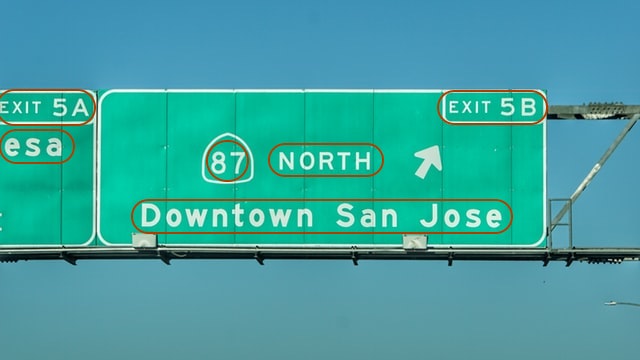
Introduction
In this series of blog posts, I'm going to walk through building a Capacitor Plugin, specifically a Text Detection plugin using CoreML and MLKit. Capacitor plugins are handy when you're writing a Hybrid App with Ionic or a PWA but want to leverage native functionalities of the device as well.
This is part 1/6 of the "Capacitor Plugin for Text Detection" series. In this post, I'm going to walk through creating a new plugin and a sample app to work with it.
Create plugin
To create a plugin, run npx @capacitor/cli plugin:generate from the command line. This will start a wizard prompting you to enter information about the plugin. Here is an example:
> npx @capacitor/cli plugin:generate
npx: installed 57 in 4.19s
✏️ Creating new Capacitor plugin
? Plugin NPM name (kebab-case): cap-ml
? Plugin id (domain-style syntax. ex: com.example.plugin) com.bendyworks.CapML
? Plugin class name (ex: AwesomePlugin) CapML
? description: Capacitor ML Plugins
? git repository: cap-ml
? author: Vennela Kodali
? license: Apache 2
? package.json will be created, do you want to continue? Yes
In your newly created plugin directory, you'll notice ios, android, and src (for the web part of the plugin) directories.
Create Sample Project
Let's create a sample project to help us test the plugin we just created.
From the root of the plugin directory (cap-ml in my case), start a new Ionic Project with ionic start ImageReader. In the wizard that follows, choose Angular or React based on your comfort level. I chose Angular, with a blank template, to keep the app simple.
Adding Capacitor
Go into the sample app and add capacitor integration to the project with:
cd ImageReader
ionic integrations enable capacitor
Then, initialize the app with npx cap init [appName] [appId]
npx cap init ImageReader com.bendyworks.CapML.ImageReader
This will create a capacitor.config.json with the provided app name and app id. For our ios plugin, we'll use CoreML's Vision Framework which supports text detection on iOS 13.0 or higher. So, open capacitor.config.json add and entry for iOS:
"ios": { "minVersion": "13.0"}
Build the app
Build the project with npm i && npm run build.
This creates the www folder that Capacitor has been automatically configured to use as the webDir in capacitor.config.json.
Add Platforms
- Add the iOS platform to your sample project with
npx cap add ios - Add the Android platform with
npx cap add android
From capacitor's website,
These are entirely separate native project artifacts that should be considered part of your Ionic app (i.e., check them into source control, edit them in their own IDEs, etc.).
Open Platforms
Open the native projects we created in the previous step.
- To open the iOS project (
ImageReader/ios) in XCode :npx cap open ios - To open the android project (
ImageReader/android) in AndroidStudio :npx cap open android
Install the Plugin
-
Install the Plugin from ImageReader's root directory
npm install file:../cap-ml -
Open ImageReader/src/app/home/home.page.ts and import the plugin
import { Plugins } from '@capacitor/core'; const { CapML } = Plugins; -
Out of the box plugin came with an 'echo' implementation that can be called here. For now, let's keep it simple and call
echofromngOnInit, to see the plugin in work.export class HomePage implements OnInit { async ngOnInit() { const result = await CapML.echo({value: 'hello'}); console.log(result) } } -
Every time you make changes in your app (
ImageReader/src/)- make sure to build the app
npm run build - copy over the changes to ios and android projects:
npx cap copyornpx cap sync
- make sure to build the app
Running the app
To run the app on the web (this uses the web plugin in the src directory):
ionic serve
To run the app on iOS (this uses the ios plugin):
npx cap open ios- Build and run the app
To run the app on Android (this uses the android plugin):
-
npx cap open android -
Register the plugin
-
Open app/java/package-name/MainActivity.java, in my case,
app/java/com.bendyworks.CapML.ImageReader/MainActivity.java. InMainActivity.java -
import the plugin class -
import com.bendyworks.capML.CapML; -
Inside onCreate -> init, register the plugin -
add(CapML.class)
-
-
Build and run the app
Play around with the echo functions in the iOS, android and src (web) directories of the plugin to get a sense of their working.
In the next post, we'll proceed to modify the iOS part of the plugin to do something a little more interesting than just "echo".